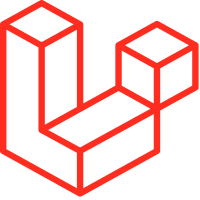
Laravel - Installation
Laravel is a powerful PHP framework that makes building complex web applications a breeze. In this guide, you’ll learn how to install and configure Laravel and get your first Laravel project running on your computer.
Prerequisites
Before we start, make sure you have:
- Basic knowledge of PHP
- PHP installed on your system
- Basic familiarity with the Terminal or Command Prompt
You will have to follow the steps given below for installing Laravel onto your system −
Steps to Install Laravel
Step 1 — Install Composer
Laravel uses a dependency manager called Composer to install all the required libraries.
Visit the following URL and download Composer:
👉 https://getcomposer.org/download/
Follow the installation instructions provided on the website. It’s well-documented and straightforward.
Step 2 — Confirm Composer Installation
After installing Composer, verify the installation by running the following command in your terminal or command prompt:
composerIf you see an output similar to this (a list of Composer commands and options), Composer has been installed successfully:
______
/ ____/___ ____ ___ ____ ____ ________ _____
/ / / __ \/ __ `__ \/ __ \/ __ \/ ___/ _ \/ ___/
/ /___/ /_/ / / / / / / /_/ / /_/ (__ ) __/ /
\____/\____/_/ /_/ /_/ .___/\____/____/\___/_/
/_/
Composer version 2.7.2 2024-03-11 17:12:18
Usage:
command [options] [arguments]– Now we’re ready to move on to installing Laravel!
Step 3 — Install Laravel
Now that Composer is ready, let’s install Laravel globally so you can use the laravel command from anywhere on your system.
Run the following command in your terminal:
composer global require laravel/installer– This will install the Laravel installer globally.
Once the Laravel installer is ready, you can create a new Laravel project with this command:
laravel new project-nameReplace project-name with the name you want for your project.
For example:
laravel new myappThis command will create a new Laravel application in a folder called myapp.
Step 4 — Create a New Laravel Project
There are multiple ways to create a new Laravel project using Composer. Here are the two most common methods:
Method 1 — Install Laravel into the Current Directory
If you’ve already created and navigated into your desired project directory, you can run:
composer create-project laravel/laravel --prefer-dist– This will install Laravel into the current directory.
Method 2 — Install Laravel and Automatically Create a New Directory
You can skip manually creating a folder and let Composer create the project directory for you. Simply run:
composer create-project --prefer-dist laravel/laravel myappThis will:
- Create a new folder named myapp
- Install the latest stable Laravel version into it
– Tip: Replace myapp with your preferred project name.
Step 5 — Start the Laravel Development Server
Navigate to your project directory:
cd myappThen, start the built-in Laravel development server:
php artisan serveYou should see something like:
Starting Laravel development server: http://127.0.0.1:8000Now open http://127.0.0.1:8000 in your browser, and you’ll see the Laravel welcome page! 🎉
Congratulations!
You’ve successfully installed and configured Laravel, and your first Laravel project is running.